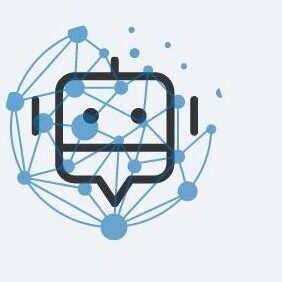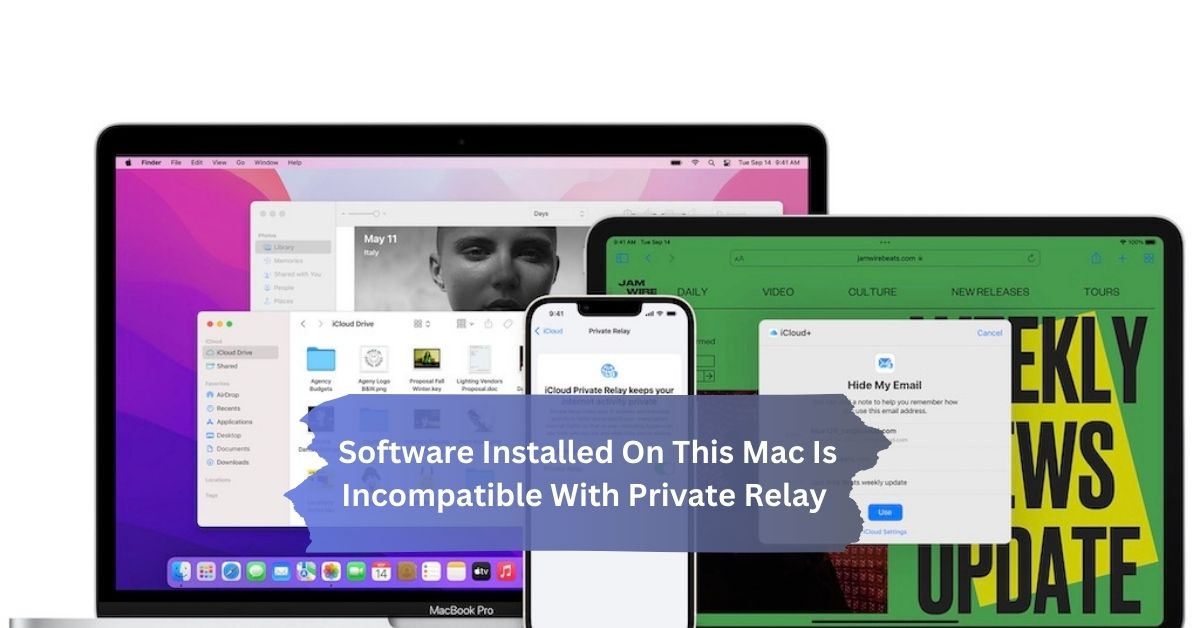When I first encountered the “Software installed on this Mac is incompatible with Private Relay” message, it was frustrating because I relied on Private Relay for better privacy. After some troubleshooting, I discovered that my VPN was the culprit and had to adjust its settings. Once resolved, I enjoyed smooth browsing without compromising my privacy.
The message “Software installed on this Mac is incompatible with Private Relay” means that some applications conflict with the Private Relay feature. Resolving this may involve updating the software or adjusting settings to eliminate conflicts.
Introduction:
If you’ve encountered the message “The software installed on this Mac is incompatible with Private Relay,” you’re not alone. This problem occurs when some software or apps installed on your Mac conflict with Apple’s Private Relay feature, a privacy tool introduced in iOS and macOS to help protect your online activity.
Private Relay works by encrypting your Internet traffic and masking your IP address, but not all software supports this feature. In this post, we’ll explore why this incompatibility occurs, which apps are most affected, and how you can resolve the issue to maintain your privacy while using your favorite applications. .
What Is Private Relay?
Private Relay is a privacy feature from Apple that hides your IP address and encrypts your Internet traffic to prevent tracking. It works by routing your web traffic through two servers: one owned by Apple, which anonymizes your IP, and an external server, which decrypts your browsing request.

This two-step process ensures that no single entity can track both your identity and online activity, enhancing privacy when using Safari. However, it may not work with some apps or services that rely on direct IP connections, causing incompatibility issues.
Why The Incompatibility Issue Happens?
An incompatibility problem with Private Relay occurs when certain software, apps, or services on your Mac need direct access to your IP address or network data, as opposed to Private Relay. How Relay Routes and Masks Your Internet Traffic This can happen for several reasons:
- Direct IP dependency: Apps like VPNs, firewalls, and network tools need access to your real IP address, which Private Relay hides.
- Network Security and Compliance: Security software such as antivirus or firewalls can intercept or misinterpret Private Relay’s encrypted traffic as a threat.
- Geo-location and region-specific services: Streaming platforms or location-based apps need your real IP to verify your location, which Private Relay obfuscates.
- Geo-location and region-specific services: Streaming platforms or location-based apps need your real IP to verify your location, which Private Relay obfuscates.
- Non-HTTPS websites and applications: Private Relay only works with HTTPS websites, so apps that rely on insecure HTTP connections may experience problems.
How To Fix The Incompatibility Issue?
If you’re experiencing incompatibility issues with Private Relay on your Mac, there are several ways to resolve the issue, depending on the specific app or service causing the conflict. Below are steps to help troubleshoot and resolve the issue:
1. Identify the Incompatible Software:
The first step is to identify which app or service is causing the conflict with Private Relay. Some apps may notify you directly, while others may display errors related to network connection or geo-restrictions. Common culprits include VPNs, network security software, streaming apps, and some network tools.
- Go to System Settings > Network > Private Relay and check the status of Private Relay. If an app or software is incompatible, the system may display a warning or notification.
2. Disable Private Relay for Specific Networks:
If you’ve identified that a particular network or app conflicts with Private Relay, you can choose to turn it off using that network, without completely disabling it on your system.

- Go to System Settings > Network > Wi-Fi or Ethernet (depending on your connection) > Select your network > Toggle Private Relay Off for that specific network.
- This is useful if you’re on a network that prevents private relay or if some apps, like streaming services or corporate VPNs, need access to your real IP address.
3. Disable Private Relay Temporarily:
For apps that need to access your IP address or direct network data, you can temporarily disable Private Relay for your Mac. This allows you to use the app as desired but turns off privacy features for that session.
- Go to System Settings > Network > Private Relay and toggle it on. Once you’re done using an out-of-sync app, you can turn Private Relay back on to enjoy its privacy benefits.
4. Use Alternative Apps or Services:
In cases where Private Relay conflicts with essential software, consider switching to alternative services that are compatible with Private Relay. For example:
- Use a browser that supports Private Relay (such as Safari) instead of an unsupported browser such as Chrome or Firefox.
- For VPN users, you can choose VPN services that work with Private Relay or configure them so they don’t interfere (although many won’t work together).
5. Check for Software Updates:
Sometimes, incompatibility issues are caused by outdated software. Developers can release updates to make their apps compatible with Private Relay or adjust their network access settings.
- Make sure your Mac is running the latest version of macOS and update any third-party software that isn’t compatible with Private Relay. Go to System Settings > Software Update to check for updates.
- Likewise, check for app-specific updates through the App Store or directly from the developer’s website.
6. Use Private Relay with Safari Only:
Private Relay is primarily designed to work with Safari. If the app causing the problem is a web browser such as Chrome or Firefox, switching to Safari may help resolve the issue.
- Use Safari as your default browser with Private Relay enabled. This ensures that your web traffic is protected by avoiding conflicts with unsupported browsers.
7. Adjust or Disable Network Tools:
If the problem is caused by network monitoring tools, firewalls, or antivirus programs that conflict with Private Relay, you can either adjust their settings to be less restrictive or temporarily disable them using Private Relay. Disable automatically.
- Modify the app’s network settings to allow encrypted traffic or add private relay servers to the tool’s whitelist. This helps prevent private relay traffic.
- For firewalls or VPNs, check if they offer compatibility settings for Apple’s network services, or consider switching to one.
8. Check App Settings for Region-Specific Features:
If geolocation services or region-specific content (such as streaming apps) are causing problems, the ability to manually configure your location or bypass regional blocks without needing your real IP address Check the app settings for
Ensuring Private Relay Works Smoothly
To ensure that Private Relay works without problems on your Mac, you need to manage any potential conflicts caused by software or network configurations that interfere with its functionality. Interfere.
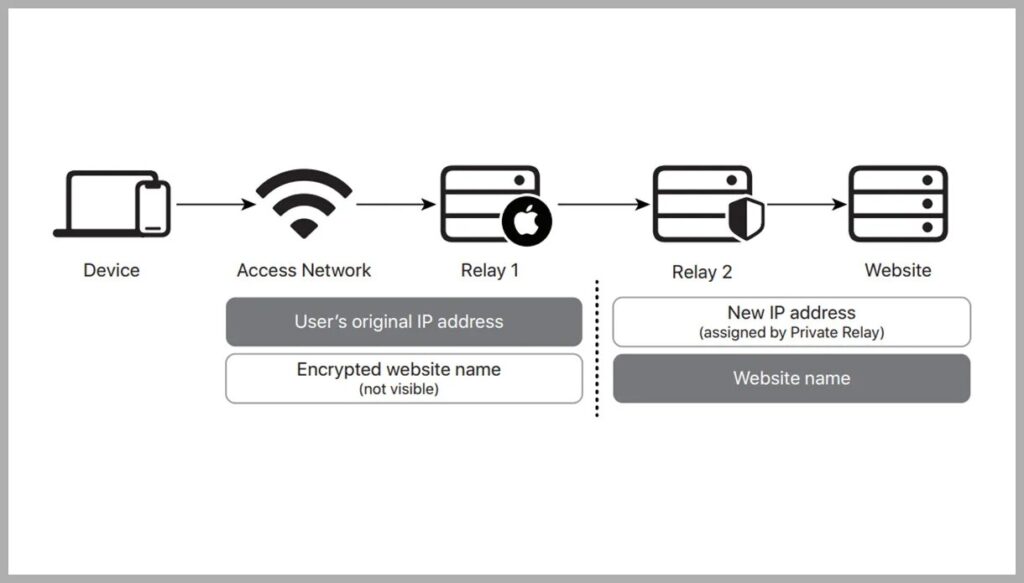
Because the message “Software installed on this Mac is incompatible with Private Relay” indicates that some apps or services conflict with Private Relay’s privacy practices, taking specific steps can prevent disruptions and improve functionality and security. It can help to maintain a balance between.
- Update software regularly: Keep macOS and applications up to date to improve compatibility and reduce conflicts with Private Relay.
- Limit the use of IP-dependent apps: Disable VPNs, firewalls, or other network tools that rely on your real IP address when using Private Relay.
- Use Private Relay with Safari: Prefer browsing with Safari, as it is designed to work seamlessly with Private Relay, avoiding issues with other browsers.
- Selectively disable Private Relay: Temporarily disable Private Relay for specific apps or networks that require direct IP access, while keeping it enabled for other activities.
Safari Cannot Connect to iCloud Private Relay on Mac
If Safari is unable to connect to iCloud Private Relay on your Mac, there could be several underlying reasons.
1. Network Issues:
A weak or unstable Internet connection may prevent Safari’s ability to reach Private Relay servers. Make sure your Wi-Fi or Ethernet connection is stable and consider switching to another network if you suspect restrictions.
2. IncorreQuit Safari and restart your Mac to refresh the connection.
ct Settings:
Confirm that iCloud Private Relay is enabled in System Settings > Apple ID > iCloud. Also, check your network settings to make sure they are correct and reset any custom DNS settings to automatic.
3. Software Conflicts:
Private relay traffic can be intercepted by firewalls, antivirus software, or virtual private networks. Close these tools for a while to see if that solves the problem. Likewise, use Safari to find any problematic browser extensions.

4. Outdated macOS Version:
Make sure your Mac is updated to the latest version of MacOS by going to System Settings > Software Update to check for any available updates.
5. Restart Safari and Your Mac:
To re-establish the connection, exit Safari and restart your Mac.
FAQ’s
1. Why Isn’t Private Relay Working On Mac?
Private Relay may not work due to network issues, software conflicts (such as VPNs or firewalls) or incorrect settings. Make sure your macOS is up to date and check your iCloud settings.
2. How To Disable Private Relay On Mac?
To disable Private Relay, go to System Settings > Apple ID > iCloud > Private Relay and toggle it on. This can be done on specific networks or globally.
3. How Do I Turn On Private Relay On My Mac?
Go to System Settings > Apple ID > iCloud and turn on the Private Relay option to enable Private Relay. Verify that your iCloud+ subscription is active.
4. How Do I Remove Apple Private Relay?
You can’t completely remove Private Relay, but you can disable it by going to System Settings > Apple ID > iCloud > Private Relay and toggling it off.
5. Why does my Mac System Settings prevent private relay from working?
To fix this error, check your Internet connection, clear the browser cache, and make sure your date and time settings are correct. You may also need to check your security settings or try a different network.
Conclusion:
The message “The software installed on this Mac is incompatible with Private Relay” indicates conflicts that may hinder privacy while browsing. By understanding the causes and taking steps such as updating software and managing network tools, you can resolve these issues. This ensures a smooth browsing experience, allowing you to effectively enjoy the privacy benefits of Private Relay.