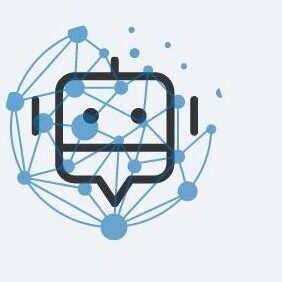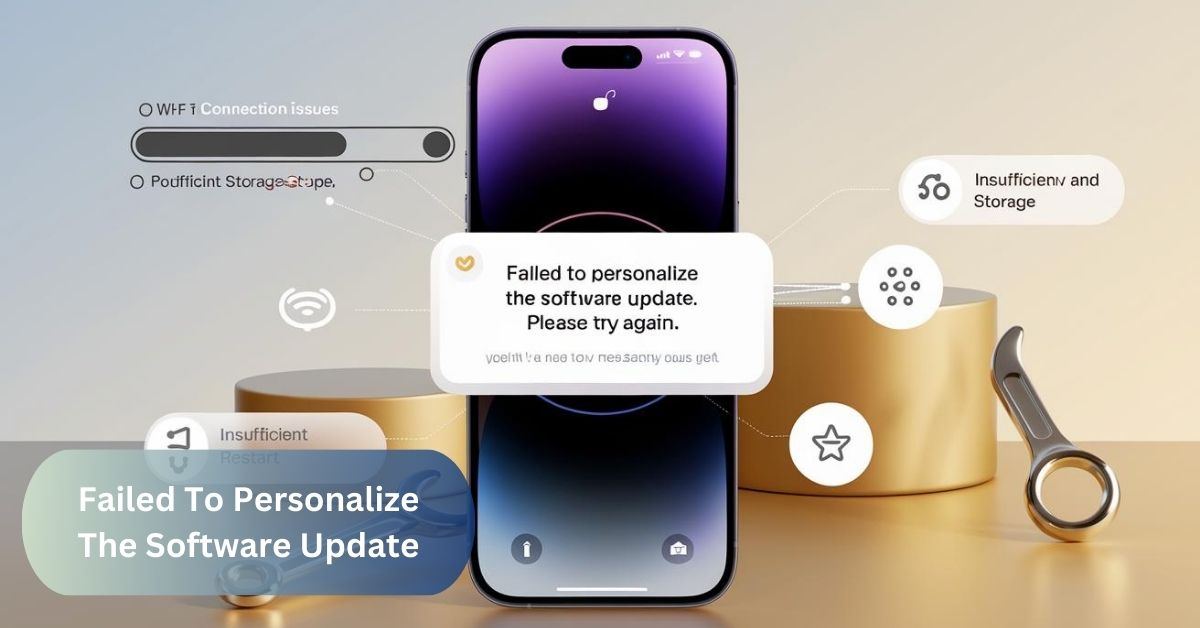When you attempt to update your device’s software, you might encounter the error message: “Failed to personalize the software update. Please try again.” This error indicates that the update process couldn’t be tailored to your device’s specific configurations, preventing the update from installing correctly.
Personalization is a critical step in the update process as it ensures that the new software version is compatible with your device’s hardware, installed applications, and user settings.
What is Personalization in Software Updates?
Personalization involves customizing the software update to match your device’s unique setup. This includes:
- Hardware Compatibility: Ensuring the update works seamlessly with your device’s hardware components.
- Installed Applications: Integrating the update with the apps and software you currently use.
- User Settings: Preserving your personal settings and preferences during the update process.
Without successful personalization, the update may lead to system instability, performance issues, or even data loss.
Common Causes Behind the Personalization Error:
Several factors can contribute to the failure of personalizing a software update:
1. Insufficient Storage Space
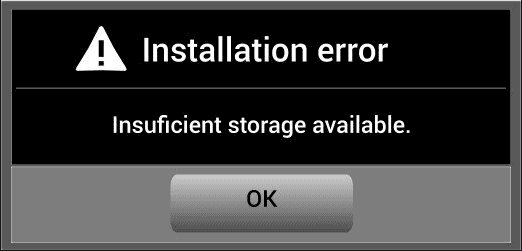
Software updates require a certain amount of free storage to download and install. If your device lacks adequate storage, the personalization process can fail.
2. Poor Internet Connection
A stable and robust internet connection is essential for downloading update files and ensuring data integrity during personalization. Interruptions or slow speeds can disrupt the process.
3. Corrupted Update Files
Sometimes, the update files themselves may be corrupted or incomplete, leading to errors during installation.
4. Outdated Operating System
If your device’s current OS is significantly outdated, it might not support the new update’s personalization requirements, causing conflicts.
5. Conflicting Applications
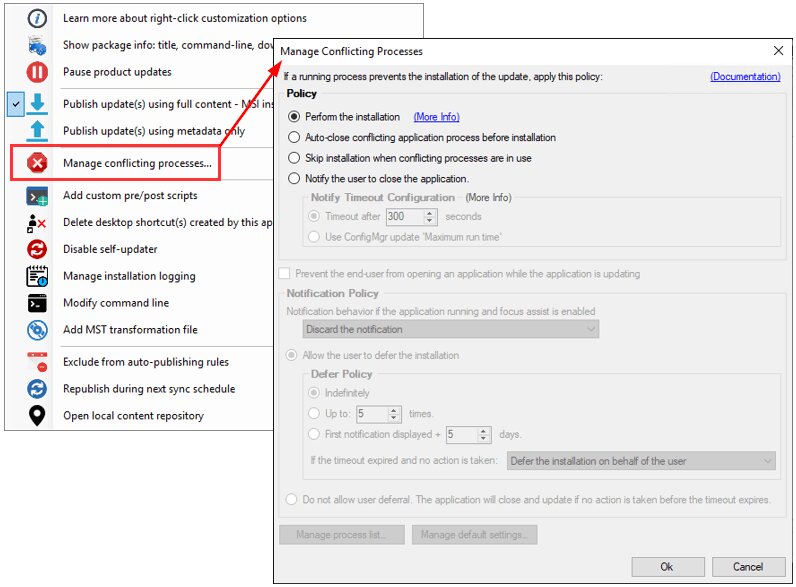
Certain apps or background processes can interfere with the update process, preventing successful personalization.
6. Network Settings Issues
Misconfigured network settings can disrupt communication with update servers, leading to personalization failures.
7. Hardware Limitations
Older devices may not meet the hardware requirements necessary for newer software updates, resulting in personalization errors.
Step-by-Step Solutions to Fix the Personalization Error:
Encountering the “Failed to personalize the software update. Please try again” error can be frustrating, but several troubleshooting steps can help you resolve the issue. Follow this comprehensive guide to overcome the error effectively.
1. Restart Your Device
Sometimes, a simple restart can resolve temporary glitches that may be causing the personalization error.
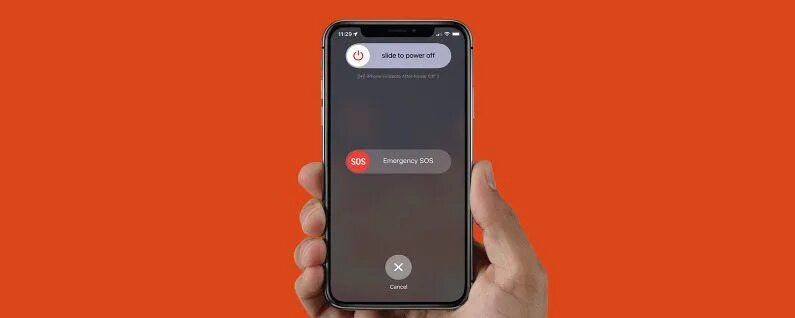
How to Restart:
- iOS/Android Devices: Press and hold the power button, then select “Restart.”
- Windows/macOS: Click on the Start menu (Windows) or Apple menu (macOS), then choose “Restart.”
Why It Helps: Restarting clears the device’s memory and stops any processes that might be interfering with the update.
2. Check Your Internet Connection
A stable internet connection is crucial for downloading and personalizing software updates.
Steps to Ensure a Stable Connection:
- Switch to a Reliable Wi-Fi Network: If possible, use a trusted and high-speed Wi-Fi connection instead of cellular data.
- Restart Your Router/Modem: Power cycling your network hardware can resolve connectivity issues.
- Test Your Connection Speed: Use online tools like Speedtest to ensure your internet speed meets the update’s requirements.
Why It Helps: A stable connection ensures that all update files are downloaded correctly and that the personalization data is transmitted without interruptions.
3. Free Up Storage Space
Lack of sufficient storage can prevent updates from downloading and installing correctly.
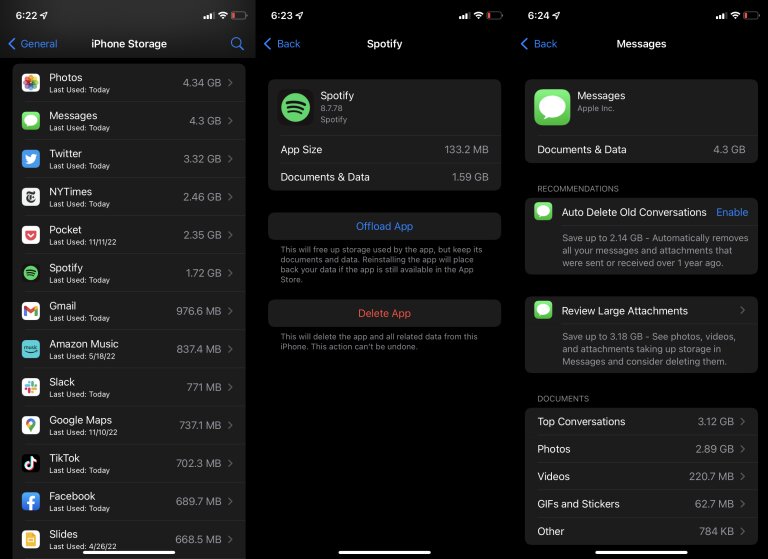
How to Free Up Space:
- Delete Unnecessary Apps: Remove apps you no longer use.
- Clear Cache and Temporary Files: Use built-in tools or third-party apps to clear cache.
- Transfer Files to External Storage or Cloud Services: Move photos, videos, and documents to an SD card or cloud storage.
Why It Helps: Adequate free space ensures that the update files can be downloaded and installed without storage-related interruptions.
4. Update Your Device’s Operating System
Ensuring that your device is running the latest OS version can resolve compatibility issues.
How to Update:
- Navigate to Settings: Go to your device’s settings menu.
- Check for Updates: Look for the software update section and check for available updates.
- Install Available Updates: Follow the on-screen instructions to install any pending updates before attempting the problematic update again.
Why It Helps: Updating the OS can fix bugs and improve system stability, making it easier for the new update to personalize correctly.
5. Reset Network Settings
Resetting network settings can resolve connectivity issues that may interfere with the update process.
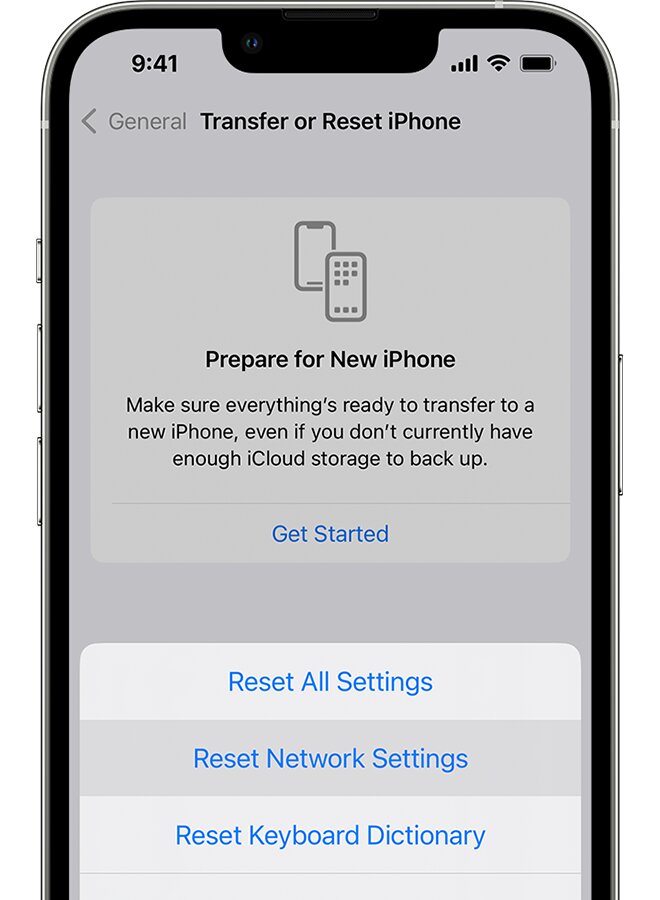
Steps to Reset Network Settings:
- iOS: Go to Settings > General > Reset > Reset Network Settings.
- Android: Navigate to Settings > System > Reset options > Reset Wi-Fi, mobile & Bluetooth.
- Windows: Open Settings > Network & Internet > Status > Network reset.
- macOS: Use Terminal commands or reset Wi-Fi settings through System Preferences.
Why It Helps: Resetting network settings clears any misconfigurations that might be preventing the device from communicating properly with update servers.
6. Use a Different Network
If resetting network settings doesn’t help, try downloading the update using a different network to rule out ISP-related issues.
How to Switch Networks:
- Connect to a Different Wi-Fi Network: Use a friend’s or public Wi-Fi network if available.
- Use a Wired Connection: For devices like PCs and Macs, using an Ethernet connection can provide a more stable connection than Wi-Fi.
Why It Helps: Different networks can have varying levels of reliability and speed, which might resolve connectivity issues affecting the update.
7. Contact Customer Support
If all else fails, reaching out to your device’s customer support can provide specialized assistance tailored to your specific situation.
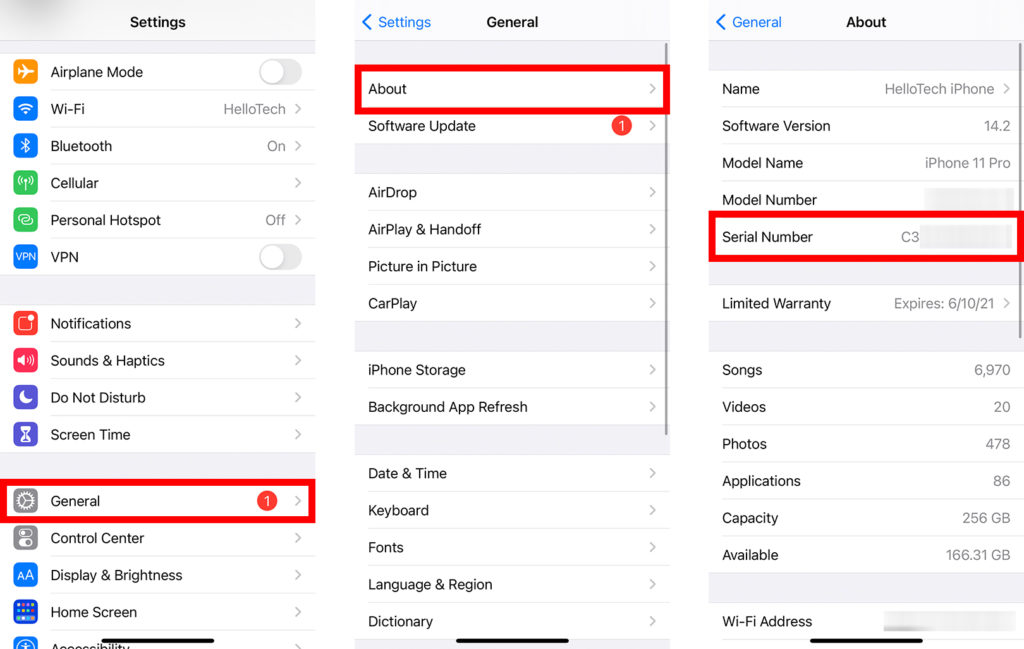
Contact Methods:
- Official Support Websites: Visit the manufacturer’s official support page.
- Phone Support: Call the support hotline for direct assistance.
- Live Chat Options: Use live chat services offered by the manufacturer for real-time help.
Why It Helps: Customer support can offer advanced troubleshooting steps and identify if the issue is related to a larger system-wide problem.
Platform-Specific Troubleshooting:
1. iOS Devices
For iPhones and iPads, issues with personalizing software updates may be linked to specific Apple processes. Visiting Apple’s System Status website can help verify if update servers are operational. If the servers are down, waiting for Apple to resolve the issue may be necessary. Alternatively, placing your device in recovery or DFU (Device Firmware Update) mode can help resolve deeper software problems. Both methods allow you to reinstall the update through iTunes or Finder on a computer, potentially resolving persistent personalization errors.
2. Android Devices
Android devices vary by brand and version, but clearing the cache partition in recovery mode or manually installing the update through the manufacturer’s website can help. If these steps fail, performing a factory reset may restore the device to its default settings and resolve the error.
3. Windows PCs

For Windows users, running the built-in Windows Update Troubleshooter can help identify the issue. Manually downloading updates from the Microsoft Update Catalog and checking for disk errors using the chkdsk and sfc /scannow commands can also resolve problems related to update personalization.
4. macOS Computers
On a Mac, booting into Safe Mode or using the built-in macOS recovery system to reinstall the operating system may help resolve the error. Advanced users can also use Terminal commands to reset update settings or clear corrupted files that could be interfering with the update process.
Preventing Future Software Update Personalization Errors:
Taking proactive measures can help minimize the chances of encountering personalization errors in future updates. Here are some best practices:
- Regularly Update Your Device: Keep your device’s operating system and applications up-to-date to prevent compatibility issues during major updates.
- Maintain Adequate Free Space: Consistently monitor and manage your device’s storage to ensure sufficient space is available for updates.
- Ensure a Stable Internet Connection: Use reliable and high-speed internet connections, especially when performing significant updates.
- Avoid Interruptions During Updates: Ensure your device remains powered and connected during the update process to prevent interruptions that can cause errors.
- Regular Backups: Regularly back up your device’s data to restore it easily if an update fails or causes issues.
- Monitor System Health: Use diagnostic tools to keep track of your device’s health and address any underlying issues promptly.
- Disable Unnecessary Background Processes: Close or disable applications that might interfere with the update process, ensuring a smoother installation.
- Read Update Notes: Review the update’s release notes to understand new features, bug fixes, and any specific installation instructions.
- Use Official Update Sources: Always download updates directly from official websites or through your device’s settings to avoid corrupted or malicious files.
- Schedule Updates Appropriately: Choose times when you’re not actively using your device to perform updates, reducing the risk of interruptions.
Why It Helps: These preventive measures ensure that your device is always ready for updates, reducing the likelihood of encountering personalization errors.
The Importance of Personalized Software Updates:
Personalized software updates are crucial for several reasons:
1. Optimized Performance

Personalization ensures that the update is tailored to your device’s specific hardware and software configurations, enhancing overall performance.
2. Enhanced Security
Security updates protect your device from vulnerabilities. Proper personalization ensures that these protections are effectively applied.
3. Compatibility with Applications
Personalized updates maintain compatibility with the apps and software you use, preventing conflicts and ensuring seamless integration.
4. User Experience
Tailored updates preserve your settings and preferences, providing a consistent and improved user experience.
5. System Stability
Properly personalized updates reduce the risk of system crashes, freezes, and other stability issues.
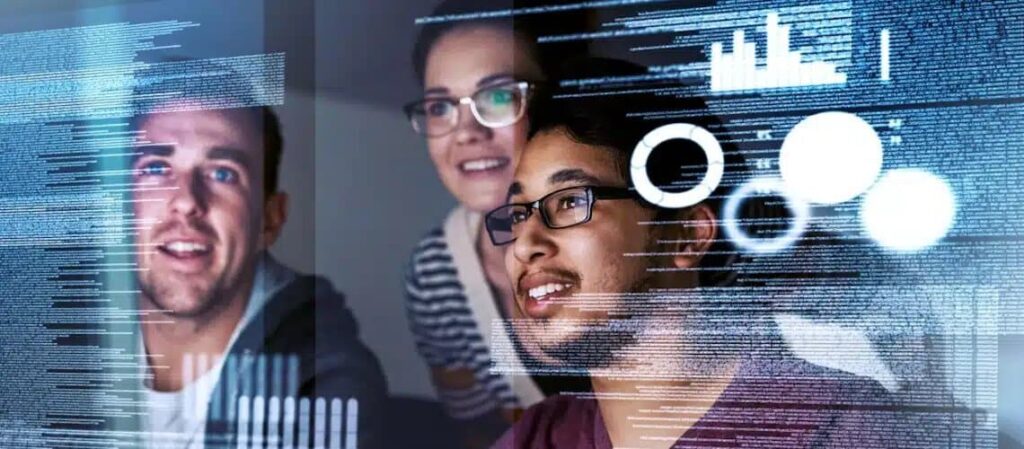
- Why It Matters: Personalized updates are essential for maintaining the functionality, security, and longevity of your device. Skipping personalization can lead to a host of issues that compromise your device’s usability.
Real-Life User Experiences with Personalization Errors:
Understanding how other users have navigated the “Failed to personalize the software update. Please try again” error can provide valuable insights and practical solutions. Here are some real-life scenarios:
1: iPhone Update Failure
- User Scenario: Jane, an iPhone user, attempted to update her device to the latest iOS version. During the update, she encountered the personalization error.
- Solution: Jane restarted her iPhone, ensured she had sufficient storage, and checked Apple’s system status. When the error persisted, she put her iPhone into recovery mode and reinstalled the update via iTunes. This resolved the issue, allowing the update to install successfully.
2: Android Device Stuck During Update
- User Scenario: Mike, using an Android smartphone, found that his device repeatedly failed to personalize the latest update after a previous failed attempt.
- Solution: Mike cleared the cache partition through recovery mode and manually downloaded the update from the manufacturer’s website. After transferring the update file to his device, the update proceeded without errors.
3: Windows PC Update Issues
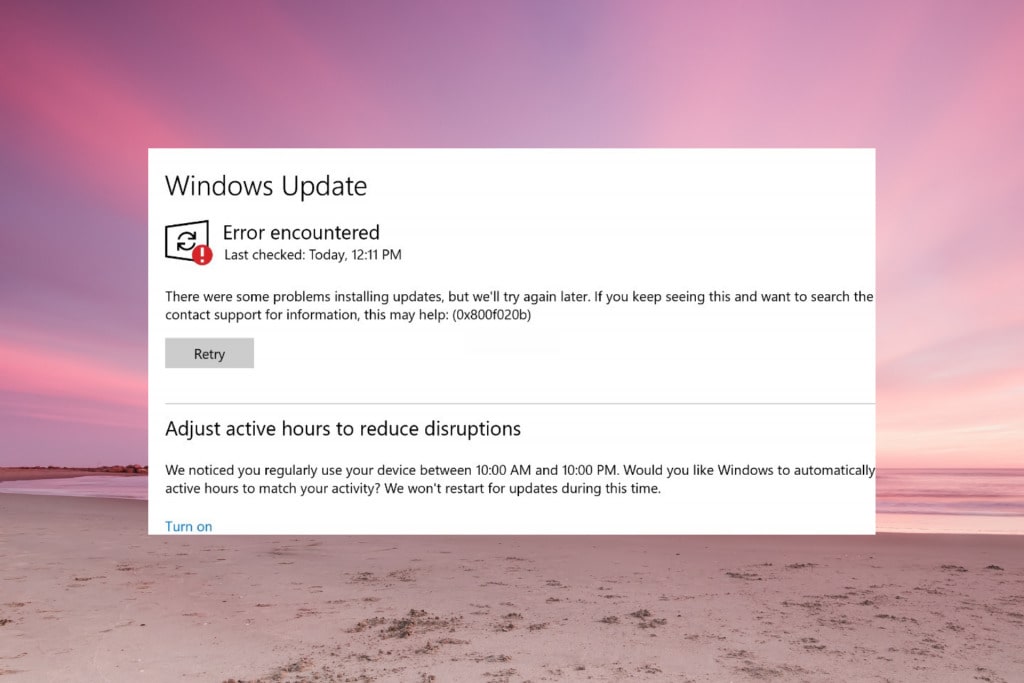
- User Scenario: Sarah’s Windows PC kept failing to personalize the latest Windows Update, preventing her from accessing new features and security patches.
- Solution: Sarah ran the Windows Update Troubleshooter, which identified corrupted system files. She then executed sfc /scannow in Command Prompt to repair these files. Finally, she manually downloaded and installed the update from the Microsoft Update Catalog, successfully completing the update.
4: macOS Update Problems
- User Scenario: Tom, a MacBook user, encountered the personalization error while updating to the latest macOS version.
- Solution: Tom booted his Mac into Safe Mode and attempted the update again, which failed. He then used Recovery Mode to reinstall macOS without erasing his data, allowing the update to personalize and install correctly.
5. Key Takeaways:
- Patience and Persistence: Often, multiple troubleshooting steps are necessary.
- Backup is Crucial: Always back up your data before performing significant updates or troubleshooting steps.
- Seek Professional Help When Needed: Don’t hesitate to contact customer support if standard solutions fail.
Expert Tips for Smooth Software Updates:
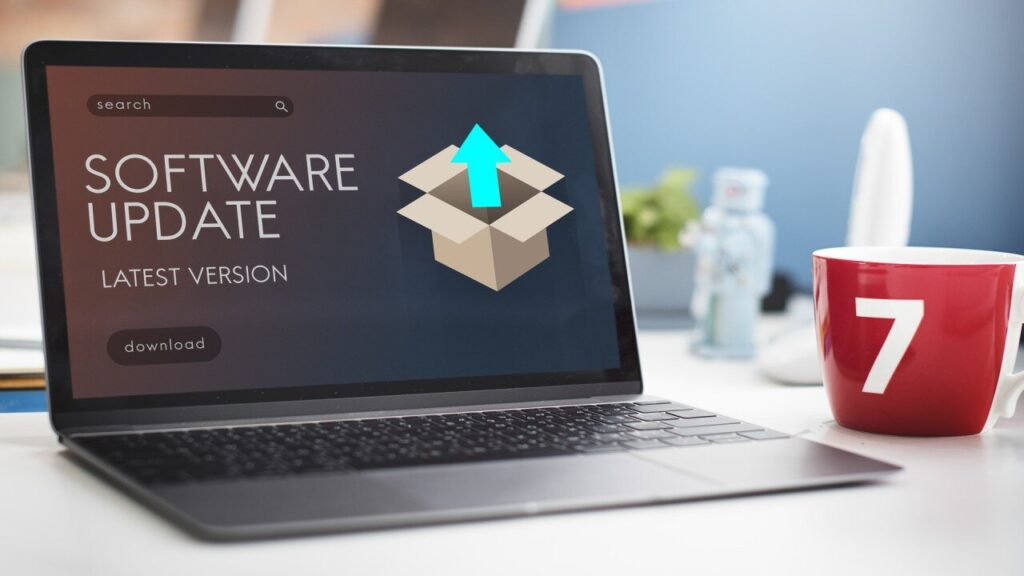
Leveraging expert advice can enhance your ability to manage and execute software updates seamlessly. Here are some tips from industry professionals:
1. Backup Before Updating
Always back up your data to prevent potential loss during updates. Use cloud services or external storage devices to keep your data safe.
2. Use Official Sources
Download updates directly from official websites or through your device’s settings to avoid corrupted or malicious files.
3. Stay Informed
Keep abreast of known issues with upcoming updates by following official channels, forums, and tech news websites.
4. Optimize Device Performance

Regularly maintain your device by clearing caches, managing startup items, and ensuring overall system health.
5. Disable Security Software Temporarily
Sometimes, antivirus or firewall settings can interfere with updates. Temporarily disabling them (with caution) may help resolve the error.
6. Consult Community Forums
Online communities and forums can offer solutions based on collective user experiences, providing unique insights and fixes.
7. Schedule Updates During Low Usage
Perform updates when you’re not actively using your device to prevent interruptions and conflicts.
8. Use Wired Connections

For devices like PCs and Macs, using wired internet connections can provide a more stable connection than Wi-Fi, reducing the risk of interruptions.
9. Monitor Update Logs
Reviewing update logs can help identify specific errors or issues that need addressing, providing clues for troubleshooting.
10. Consider Incremental Updates
If possible, apply updates incrementally rather than jumping several versions at once, reducing the risk of personalization errors.
Why It Helps: These expert tips not only help in resolving the current personalization error but also in preventing future issues, ensuring a smoother update experience.
FAQ’s
1. What does the error message “Failed to personalize the software update. Please try again” mean?
The error indicates that the software update process couldn’t be tailored to your device’s specific configurations, preventing the update from installing properly. Personalization ensures the update aligns with your device’s hardware, installed applications, and user settings.
2. Why am I getting the personalization error during a software update?
Common reasons include insufficient storage space, poor internet connection, corrupted update files, outdated operating systems, conflicting applications, network settings issues, or hardware limitations.
3. Can third-party apps cause the personalization error during a software update?
Yes, certain apps or background processes can interfere with the update process, causing personalization errors. Temporarily disabling or uninstalling conflicting apps may help resolve the issue.
4. Does the “Failed to personalize the software update” error affect my device’s performance?
Yes, if the update fails to install correctly, it can lead to system instability, security vulnerabilities, reduced performance, or even data loss, depending on the nature of the failed update.
5. Can I manually install the software update to bypass the personalization error?
Yes, in some cases, manually downloading the update from the official source and installing it can bypass personalization errors. For example, Windows users can download updates from the Microsoft Update Catalog, and macOS users can use the App Store or Recovery Mode.
6. Is it safe to perform a factory reset to fix the personalization error?
Yes, performing a factory reset can resolve persistent update issues, but it will erase all data on your device. Ensure you back up your important data before proceeding with a factory reset.
Conclusion:
Software updates are indispensable for maintaining device security, functionality, and performance. The “Failed to personalize the software update. Please try again” error can disrupt this essential process, but with a systematic approach to troubleshooting, the issue can be resolved effectively.
By understanding the underlying causes, applying targeted solutions, and adopting preventive measures, you can ensure that your devices remain up-to-date and operate smoothly.