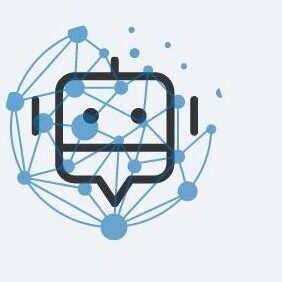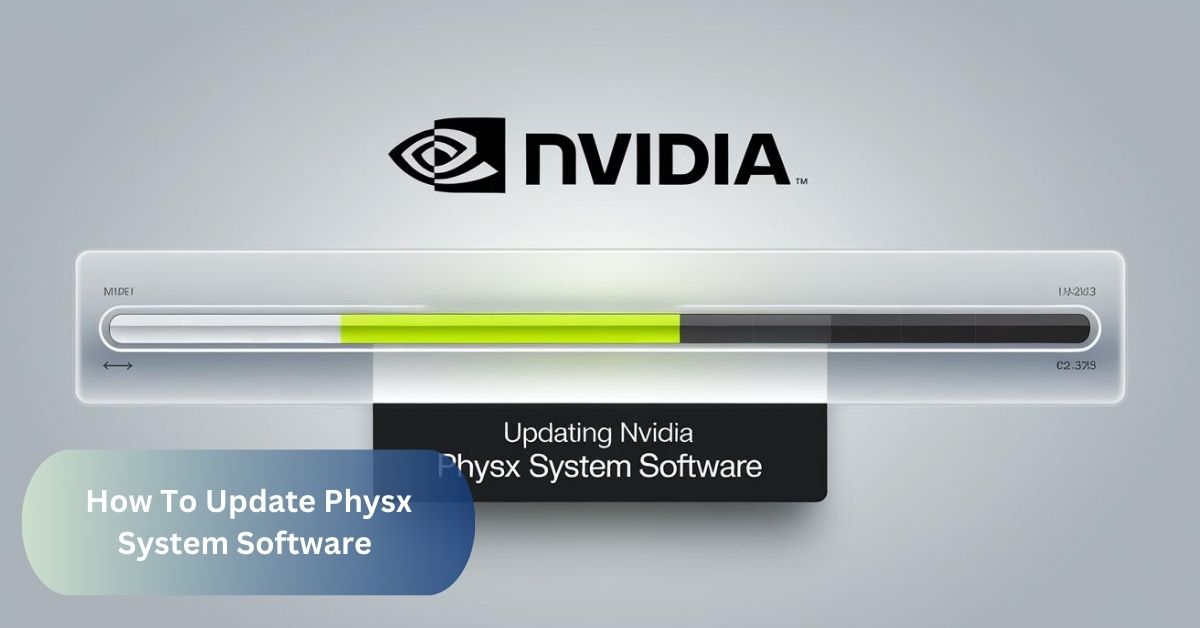Updating your PhysX System Software was a game-changer for me; I noticed a significant boost in game performance and visual effects. By following a simple process through NVIDIA GeForce Experience, I ensured my system stayed current with the latest advancements. If you’re looking to enhance your gaming experience, updating PhysX is a must!
To update PhysX System Software, simply use NVIDIA GeForce Experience to check for updates or download the latest version directly from the NVIDIA website. This ensures your system benefits from the newest features and performance improvements.
Introduction To How To Update Physx System Software
Updating PhysX System Software is crucial for optimizing your system’s performance and ensuring compatibility with the latest games and applications. PhysX, developed by NVIDIA, enhances physical simulations and visual effects in software, making your gaming and graphical experiences more immersive.
To begin the update process, first check your current PhysX version by navigating to the Control Panel on your computer. Once you know your existing version, you can proceed with the update in one of two ways. The simplest method is through NVIDIA GeForce Experience, which automatically handles updates for you.
Alternatively, you can manually update by downloading the latest version from the NVIDIA website and installing it. Regularly updating your PhysX System Software helps you take advantage of the latest features, performance optimizations, and bug fixes, ensuring your system runs smoothly and efficiently.
What is PhysX System Software?
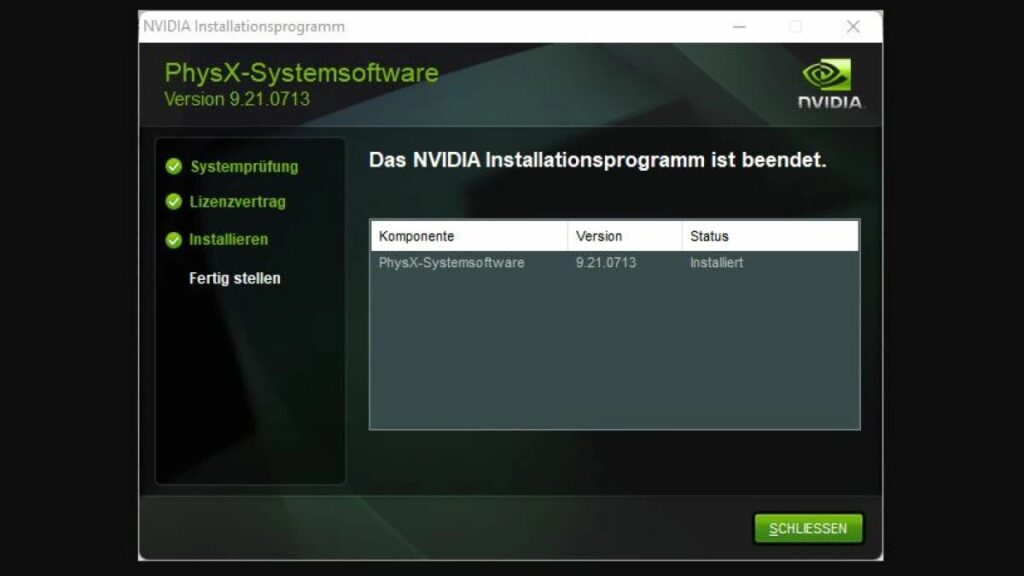
PhysX System Software is a suite developed by NVIDIA that enables advanced physics simulations in games and other graphical applications. It enhances physical interactions and simulations, such as realistic explosions, fluid dynamics, and character movements. Updating this software ensures that your system can handle the latest advancements in gaming and graphics technology.
1. Why Update PhysX System Software?
Updating your PhysX System Software can bring several benefits, including:
- Enhanced Performance: New updates often include performance optimizations that can make your games run smoother.
- Bug Fixes: Updates address bugs and glitches present in previous versions.
- Compatibility: New software versions ensure compatibility with the latest games and applications.
- Feature Improvements: Updates may introduce new features or improvements that enhance the overall experience.
How to Check Your Current PhysX Version
Before updating, it’s essential to know which version of PhysX System Software you currently have. Here’s how you can check:
1. Open Control Panel:
To begin updating your PhysX System Software, first open the Control Panel on your computer. This can be done by clicking the Start menu and selecting “Control Panel” from the list of options. In the Control Panel, navigate to the “Programs and Features” section, where you can view a list of all installed programs and software.
Here, look for “NVIDIA PhysX” to identify the current version installed on your system. This information will help you determine if an update is necessary and guide you through the subsequent steps to ensure you have the latest version of PhysX System Software.
2. Navigate to Programs and Features:
- Access Control Panel: Click the Start menu or press the Windows key, then type “Control Panel” into the search bar and select it from the results.
- Locate Programs and Features: In the Control Panel window, find and click on the “Programs and Features” link, which is usually under the “Programs” category.
- View Installed Programs: In the Programs and Features window, you’ll see a list of all installed software on your computer. This list allows you to manage and uninstall programs.
- Search for NVIDIA PhysX: Scroll through the list or use the search bar at the top right to find “NVIDIA PhysX.” This will help you verify the current version of the PhysX System Software installed on your system.
3. Find NVIDIA PhysX:
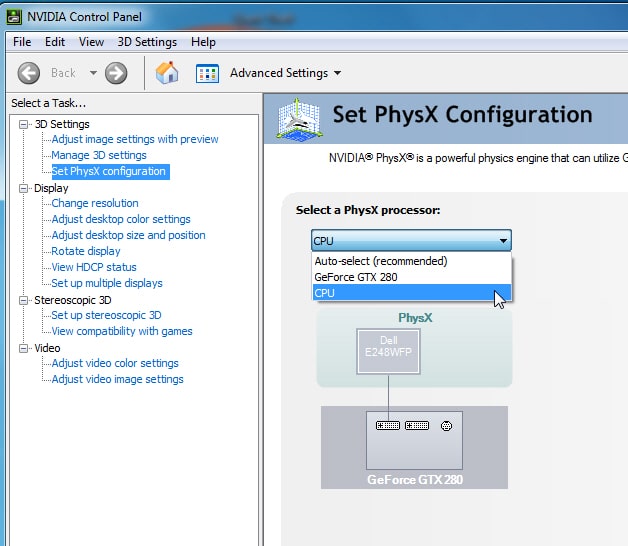
- Scroll or Search: In the Programs and Features window, scroll through the list of installed programs or use the search bar at the top right to quickly locate “NVIDIA PhysX.”
- Identify the Entry: Look for entries that include “NVIDIA PhysX” in their name. This entry should display the current version number of the PhysX System Software installed on your computer.
- Check Details: Click on the “NVIDIA PhysX” entry to view more details, such as the version number and installation date, if available. This information will help you determine if you need to update the software.
How to Update PhysX System Software
Updating your PhysX System Software can be done in two main ways: through NVIDIA GeForce Experience or manually. Here’s a detailed guide for each method.
1. Using NVIDIA GeForce Experience:
NVIDIA GeForce Experience is a useful tool that simplifies the process of updating drivers and software. To update PhysX using GeForce Experience:
- Download and Install GeForce Experience: If you don’t already have it, download GeForce Experience from the NVIDIA website.
- Open GeForce Experience: Launch the application after installation.
- Check for Updates: Click on the “Drivers” tab and select “Check for Updates.”
- Update PhysX System Software: If an update for PhysX is available, it will be listed. Click “Download” and follow the prompts to install the update.
2. Manually Updating PhysX System Software:
If you prefer to update manually or don’t use GeForce Experience, follow these steps:
- Visit the NVIDIA Website: Go to the NVIDIA Driver Downloads page.
- Select Your Graphics Card: Choose your graphics card model from the drop-down menus.
- Download the Latest Driver: Click on “Search” and download the latest driver package that includes the updated PhysX System Software.
- Run the Installer: Open the downloaded file and follow the on-screen instructions to install the updated PhysX System Software.
Common Issues and Troubleshooting
While updating that “How To Update Physx System Software” is generally straightforward, you might encounter some issues. Here’s how to troubleshoot common problems:
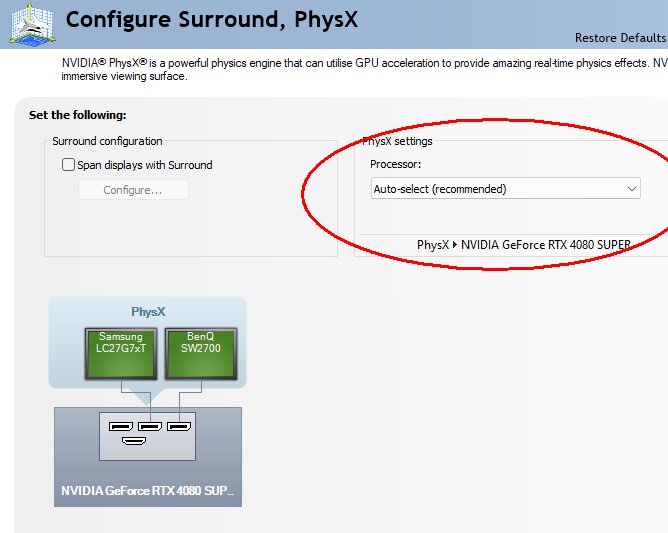
1. Installation Errors:
- Restart Your Computer: If you encounter installation errors, start by restarting your computer to resolve any temporary issues or conflicts that might be affecting the installation process.
- Check for System Requirements: Ensure that your system meets the minimum requirements for the PhysX System Software update, including hardware specifications and operating system compatibility.
- Close Background Applications: Temporarily disable or close any background applications or processes that might interfere with the installation, such as antivirus software or other programs.
- Verify File Integrity: Redownload the PhysX installer from the official NVIDIA website to ensure that the installation file is not corrupted or incomplete.
- Run as Administrator: Right-click on the installer and select “Run as administrator” to ensure that the installation has the necessary permissions to make changes to your system.
2. Compatibility Issues:
Compatibility issues can arise during the PhysX System Software update if your system’s hardware or software environment does not meet the necessary requirements. To address these issues, first verify that your operating system version and architecture (e.g., 64-bit) align with the requirements of the PhysX update.
Additionally, ensure that your NVIDIA graphics drivers are up-to-date, as outdated drivers may conflict with the new PhysX software. It’s also important to check that your graphics card model supports the latest version of PhysX.
If you encounter compatibility issues, consult the NVIDIA website for system requirements and compatibility information, and consider updating other related drivers or software to ensure a smooth installation.
3. Driver Conflicts:
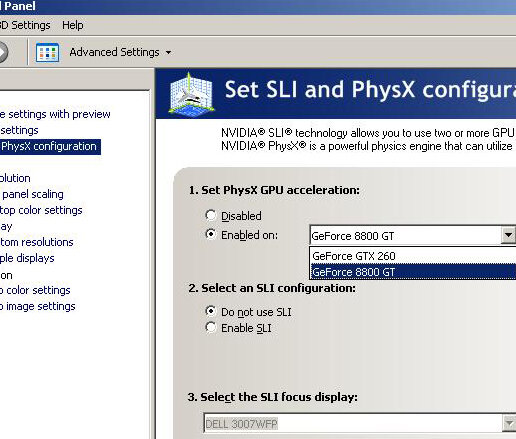
- Update Graphics Drivers: Ensure your graphics drivers are up-to-date, as outdated drivers can cause conflicts with the PhysX System Software. Download and install the latest drivers from the NVIDIA website.
- Check for Existing PhysX Versions: Verify that previous versions of PhysX are properly uninstalled before installing a new version. Conflicting versions can cause errors or instability.
- Perform a Clean Install: Use the “Custom Installation” option in the NVIDIA driver installer to perform a clean install, which removes old drivers and PhysX software before installing the new version.
- Disable Other Graphics Software: Temporarily disable or uninstall other graphics or system optimization software that might interfere with the PhysX installation.
- Consult Device Manager: Open Device Manager and check for any warning symbols next to your graphics card or related components, which may indicate driver issues or conflicts.
FAQ’s
1. What is PhysX System Software used for?
PhysX System Software enhances physical simulations and visual effects in games and applications, providing a more immersive experience.
2. How often should I update PhysX System Software?
It’s recommended to update PhysX System Software whenever a new version is released to ensure optimal performance and compatibility.
3. Can I use GeForce Experience to update PhysX on any NVIDIA graphics card?
Yes, GeForce Experience supports updating PhysX System Software on all compatible NVIDIA graphics cards.
4. What should I do if the update fails?
If an update fails, try restarting your computer and reinstalling the update. Ensure your system meets the software requirements and that no other programs are interfering.
5. Is it necessary to uninstall the old version before updating?
No, the installer will typically handle the removal of old versions during the update process.
Conclusion:
“How To Update Physx System Software” Keeping your PhysX System Software up-to-date is crucial for maintaining peak performance and ensuring compatibility with the latest applications and games. Whether you choose to update through NVIDIA GeForce Experience or manually, following these steps will help you stay current with the latest advancements in PhysX technology.