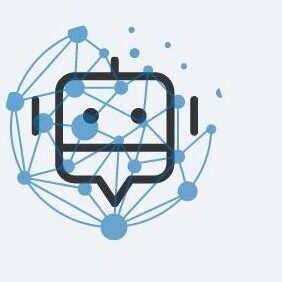When I encountered the “Software Center cannot be loaded” error, I first checked my network connection and found it unstable. After restarting the Software Center and ensuring my settings were correct, the issue still persisted. Consulting IT support ultimately resolved the problem, as they identified a server misconfiguration.
The “Software Center cannot be loaded” error typically occurs due to network issues, corrupted installations, or server problems. To fix this, check your network connection, restart Software Center, and verify that your server settings are correct. If the problem persists, consult IT support for a more detailed diagnosis.
Understanding the “Software Center Cannot Be Loaded” Error
The “Software Center cannot be loaded” error is a common issue that prevents the Software Center application from starting or displaying its content properly. This problem can occur for several reasons, making it important to understand what might be causing it.
At its core, this error usually means that Software Center, which is a tool used to manage software installations and updates on a computer, is having trouble connecting to its server or accessing the necessary files. This can be due to network problems, where your computer cannot communicate with the server that hosts the software updates.
Sometimes, the issue might be due to a problem with the Software Center application itself, like a corrupted installation or a misconfiguration that makes it unable to load properly. Another possibility is that your computer doesn’t have the right permissions or user rights to access the Software Center. In some cases, the problem might be on the server side, where the server hosting Software Center could be down or experiencing issues.
Common Causes of the Error
The “Software Center cannot be loaded” error can arise from several common issues, each impacting the ability of Software Center to function correctly. Here’s a breakdown of the typical causes:
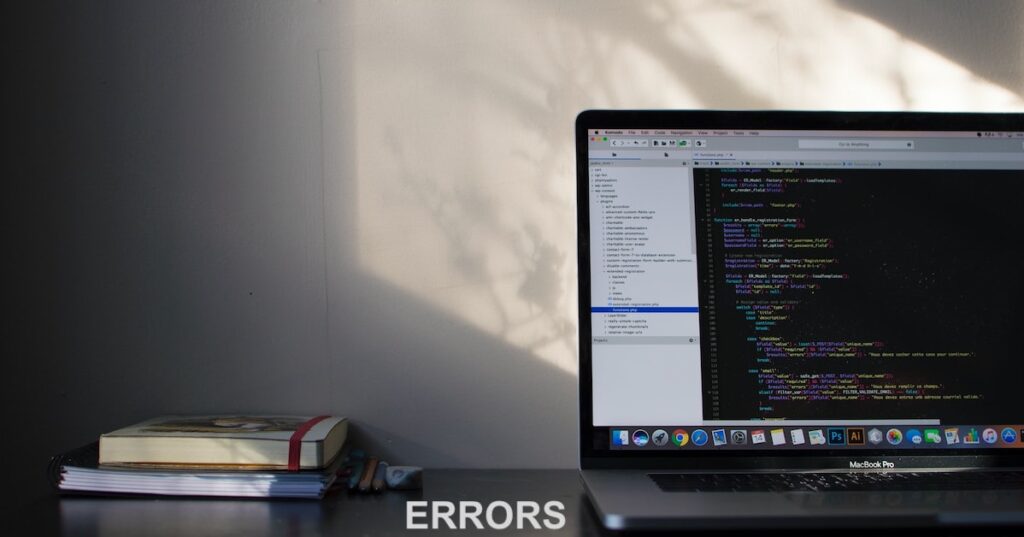
- Network Issues: A primary cause of this error is connectivity problems. If your computer cannot establish a stable connection to the network or the server where Software Center is hosted, it won’t be able to load or fetch updates. This can be due to unstable internet connections, router problems, or network outages.
- Corrupted Installation: Sometimes, Software Center itself might be corrupted. This can happen if files get damaged or if the installation process was incomplete or interrupted. When this happens, the application might not load correctly or at all.
- Server Problems: Issues on the server side can also prevent Software Center from loading. If the server hosting Software Center is down, undergoing maintenance, or misconfigured, it can result in the application being unable to retrieve necessary data.
- Permissions Issues: Software Center requires certain permissions to function properly. If your user account does not have the necessary rights or if permissions are incorrectly set, you might encounter issues loading the application. This is often a problem in environments where user rights are strictly controlled.
- Configuration Errors: Incorrect settings or misconfigured files can disrupt the loading process. This might include errors in configuration files or incorrect settings in Software Center, which prevent it from connecting to the server or loading its content.
Step-by-Step Troubleshooting Guide
Here’s a comprehensive guide to troubleshooting the “Software Center cannot be loaded” error:
1. Check Network Connectivity:
To resolve the “Software Center cannot be loaded” error, one of the first steps is to check your network connectivity. A stable and functioning network connection is essential for Software Center to communicate with its server and retrieve necessary updates. Start by verifying that your computer is properly connected to the internet.
If you’re using Wi-Fi, ensure that you’re connected to the correct network and that the signal is strong. For wired connections, check that the Ethernet cable is securely plugged in. Sometimes, simply restarting your router or modem can fix connectivity issues by refreshing your connection to the internet.
- Restart Your Router: Sometimes, a simple restart of your router can fix network issues.
- Verify Connection: Check if other internet services are working on your device.
2. Restart Software Center:
Restarting Software Center can often resolve the “Software Center cannot be loaded” error by clearing temporary glitches or issues that might be affecting its performance. To restart Software Center, first ensure that it is completely closed.
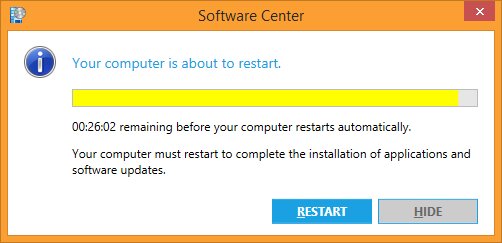
You can do this by checking the task manager or system tray to make sure no instances of Software Center are still running. Once you’ve confirmed that it’s closed, reopen the application from your start menu or desktop shortcut.
- Close Software Center: Make sure it’s completely closed.
- Reopen Software Center: Launch it again and check if the issue persists.
3. Check for Updates:
Ensure that both your operating system and Software Center are up-to-date:
- Windows Update: Go to Settings > Update & Security and check for updates.
- Software Center Update: Sometimes, Software Center itself may have an update available.
4. Reconfigure Software Center:
Misconfigurations can lead to loading issues. Reconfigure Software Center by:
- Accessing Configuration Settings: Go to the Software Center settings and verify configurations.
- Restoring Defaults: If necessary, restore settings to default and reconfigure.
5. Reinstall Software Center:
If the application is corrupted, reinstalling it may solve the problem:

- Uninstall Software Center: Remove the existing installation from your system.
- Reinstall Software Center: Download and install the latest version.
6. Check Permissions:
Ensure you have the necessary permissions to access Software Center:
- User Rights: Verify that your user account has sufficient rights.
- Administrative Access: Try running Software Center with administrative privileges.
7. Consult IT Support:
If you’ve tried all the previous troubleshooting steps and the “Software Center cannot be loaded” error persists, it’s time to consult IT support. IT professionals have the expertise and tools to diagnose and resolve complex issues that might be beyond basic troubleshooting. They can conduct a more thorough investigation into the problem, such as checking server logs for errors, verifying server configurations, and ensuring that all network and system settings are correct.
Advanced Solutions
For persistent issues that remain unresolved, consider the following advanced solutions:
1. Review Server Logs:
Server-side issues can sometimes cause errors. Review server logs for any clues:

- Access Logs: Check for any unusual activity or errors in the logs.
- Server Health: Ensure the server hosting Software Center is functioning correctly.
2. Check Firewall and Antivirus Settings:
Sometimes, firewall or antivirus settings can block Software Center:
- Review Settings: Check if Software Center is being blocked by any security software.
- Adjust Rules: Modify firewall or antivirus rules to allow Software Center.
3. Repair System Files:
Corrupted system files can cause various issues:
- Run System File Checker: Use the SFC command to scan and repair system files.
4. Update Server Configuration:
If the issue is server-related, update server configurations:
- Configuration Files: Review and correct any errors in configuration files.
- Server Settings: Ensure server settings are aligned with Software Center requirements.
Preventing Future Issues
To avoid encountering the “Software Center cannot be loaded” error in the future, consider these preventive measures:
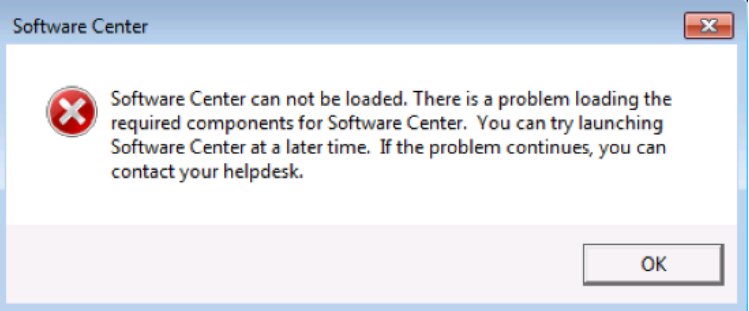
- Regular Updates: Keep both your operating system and Software Center updated.
- Monitor Network Health: Regularly check network connectivity and health.
- User Training: Educate users on common issues and how to address them.
- Regular Backups: Ensure regular backups of configuration files and settings.
FAQ’s
1. What are the first steps to take when troubleshooting the “Software Center cannot be loaded” error?
Begin by ensuring your network connection is active and stable. Next, restart Software Center and check for any available updates. If these steps don’t help, review configuration settings and permissions.
2. How can I check if my network is causing the “Software Center cannot be loaded” error?
Try accessing other websites or online services to see if they work. If other internet services are also failing, the issue might be with your network connection. Restarting your router or modem can also help diagnose network problems.
3. Why might Software Center need reinstallation to fix loading issues?
Reinstalling Software Center can resolve issues caused by corrupted files or a problematic installation. A fresh installation can reset the application to its default state, potentially fixing the loading problem.
4. How can I verify if there are server-side issues affecting Software Center?
Check if the problem affects multiple users or devices within your network. If it does, server-side issues might be the cause. IT support can access server logs and perform diagnostics to confirm any server problems.
5. Is it possible to prevent the “Software Center cannot be loaded” error in the future?
Yes, maintaining regular updates for both Software Center and your operating system, monitoring network health, and ensuring proper configuration can help prevent future occurrences of this error. Regular backups and user training also contribute to long-term stability.
Conclusion:
The “Software Center cannot be loaded” error can be a disruptive issue, but understanding its common causes and following effective troubleshooting steps can help resolve it. By checking your network connection, restarting the application, and verifying settings, you can often fix the problem on your own.
For persistent issues, consulting IT support is crucial, as they can provide advanced diagnostics and solutions. Regular maintenance and proactive measures can help prevent this error in the future, ensuring smooth operation of Software Center and minimizing disruptions to your workflow.